A Guide for GUI.for.SingBox
Welcome to GUI.for.SingBox, this manual aims to introduce the basic usage of the application, making it easier for users. No maintainence of a sophisticated configuration file is required. This project generates a complete configuration file for sing-box cores to run through a convenient GUI configuration. At the same time, it nearly supports all features that sing-box offers as a client
Settings
Settings-Language: Choose the display language. Currently it supports English and Chinese. This wiki is based on the English versionKernel Cache: Created in thedata/sing-boxfolder, for storing persistent Fake-IP data and remote ruleset dataExit APP On Window Close: Exit the app when the close button is clicked. This does not minimize the application to the notification areaClose Kernel When APP Exits: Terminate the sing-box.exe process when the application is closedAuto Start Kernel: Automatically start the core process when the application is startedRun Ad Admin: Recommended for Windows users who are not in theAdministratorsgroup. Otherwise, TUN mode may not be able to be started, or whentun.stackis set tosystemormixed, the core is unable to modify the Windows Firewall settingsStartup on Boot: The application starts with the OSKernel page is for downloading and updating the sing-box core
About page is for checking the applications version and updating it
Subscriptions Settings (Required)
Only the outbounds segment in the core's configuration file is required by Subscriptions. For example:
[
{
"type": "vless",
"tag": "Proxy1",
"server": "xxx.xxx.xxx.xxx",
"server_port": 443,
"uuid": "..."
...
},
{
"type": "shadowsocks",
"tag": "Proxy2",
...
}
]The example is based on Manual for the Subscription Type, the user may use GUI for managing the proxies
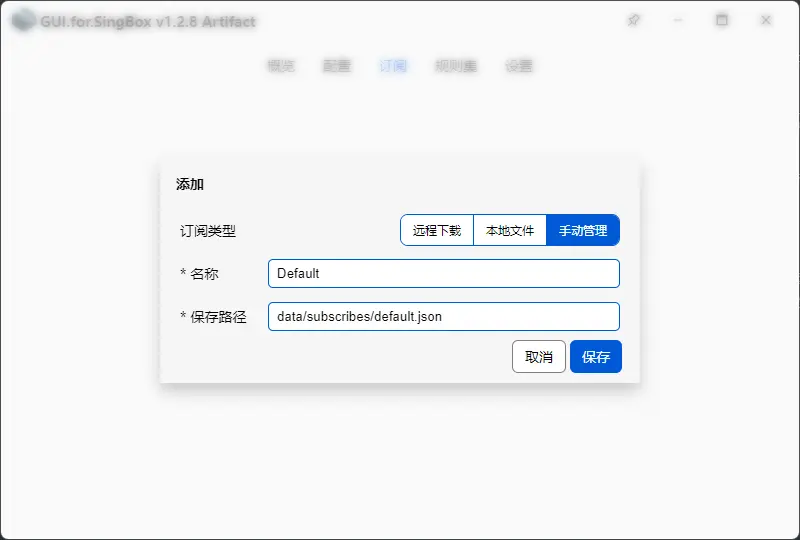
Fill in Save Path with the json's path. A relative path is recommended. After entering the name and saving the file, click on Update to ensure that the subscription card shows the correct number of the proxies
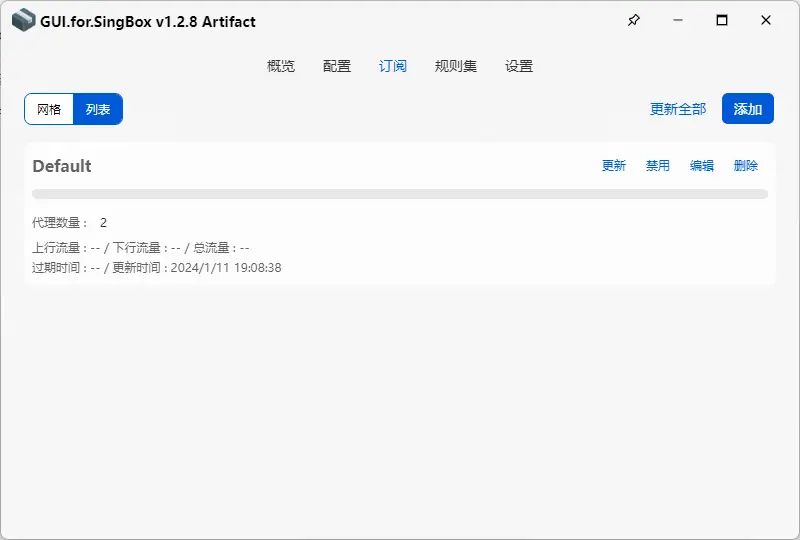
Profile Settings (Required)
Create a profile, with a desired name. Right-click on the profile card to launch respective settings, or use the guide to configure it step by step
General Settigns (Including Advanced Settings - Required)
Mode: There are three modes to select from,
Global,RuleandDirect.Ruleis recommendedAllow Lan: If Yacd or XD WebUI is to be used, or network sharing is expected, turn this option on
Interface Name: Choose one of the network interfaces as outbound,
Autois recommendedMixed Port: When this option is configured, a
Mixedport will be created for listening on the local inbound trafficHTTP(S) Port: If
Mixed Portis configured, this field can be left in blankSOCKS5 Port: If
Mixed Portis configured, this field can be left in blankExternal Controller: This is for
RESTful WEB API, corresponding toclash_apiin the core's configuration file. It is for Yacd or XD WebUI panels, the format isserver:portRESTful API Secret: The secret for accessing
RESTful WEB APIExternal UI URL: Remote address for downloading Yacd or XD WebUI panel
Store Cache: Store the selected proxies in proxy-groups. By trning on this option, re-selecting the proxies in proxy-groups after restarting the core is not required
Store Fake-IP: Store the results of DNS queries of Fake-IP
TCP Fast Open: Corresponds to the
tcp_fast_opensegment in the core's configuration file, for mixed inboundTCP Multi Path: Corresponds to the
tcp_multi_pathsegment in the core's configuration file, for mixed inboundUDP Fragment: Corresponds to the
udp_fragmentsegment in the core's configuration file, for mixed inboundSniff: Corresponds to the
sniffsegment in the core's configuration file, for mixed and tun inboundsSniff Override Destination: Corresponds to the
sniff_override_destinationsegment in the core's configuration file, for mixed and tun inbounds
TUN Settings (Not Required)
Stack: There are three stacks to select from,
System,gVisorandMixed. WhenMixedis selected, the TCP outbound traffic uses theSystemstack, and the UDP outbound traffic uses thegVisorstackAuto Route: Turning it on is recommended
Interface Name: Customizable or leave it blank
MTU: Corresponds to the
mtusegment in the core's configuration file. The default value is 9000Strict Route: Turn this on if the DNS settings are configured
Endpoint Independent NAT: Turning it on is recommended. If problems are encounted, turn it off
Proxy Groups Settings (Required):
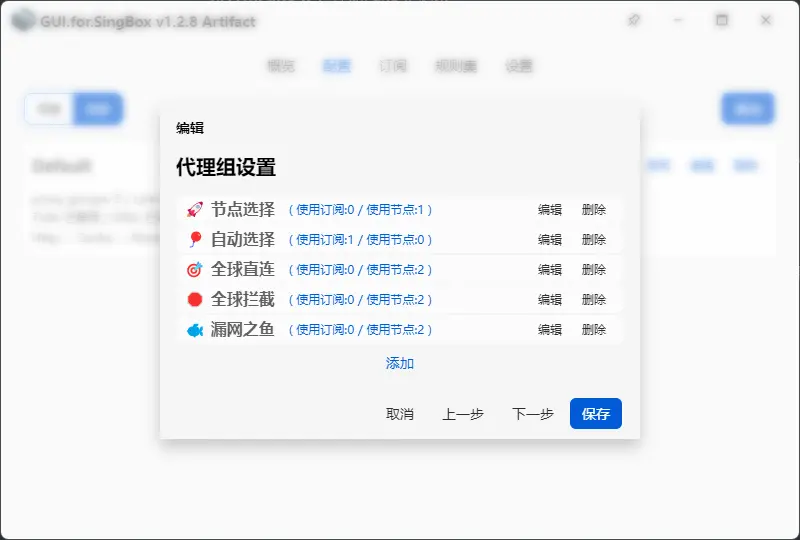
Edit the corresponding proxy group to add the proxies from subscriptions to it
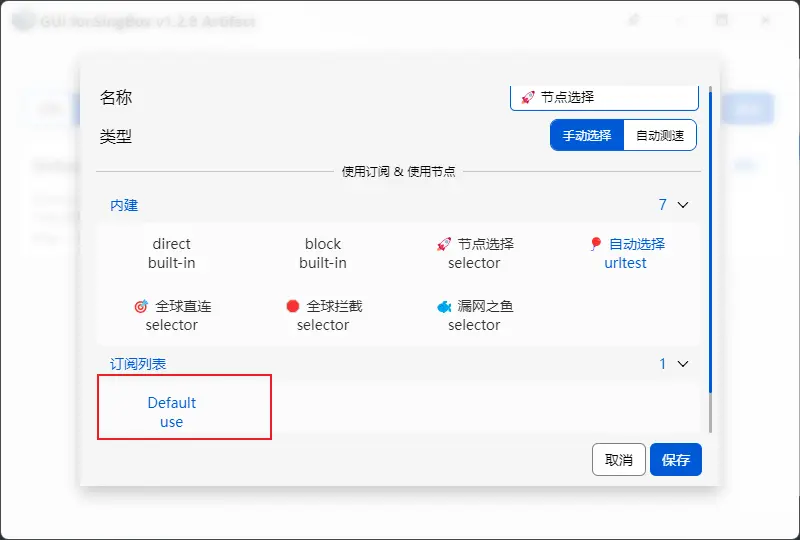
Add, edit, or delete proxy groups as needed
Route Rules Settings (Required)
This section mainly introduces the most commonly used route rules: CLASH-MODE, FALLBACK, PROTOCOL, INLINE, and (REMOTE-)RULE-SET
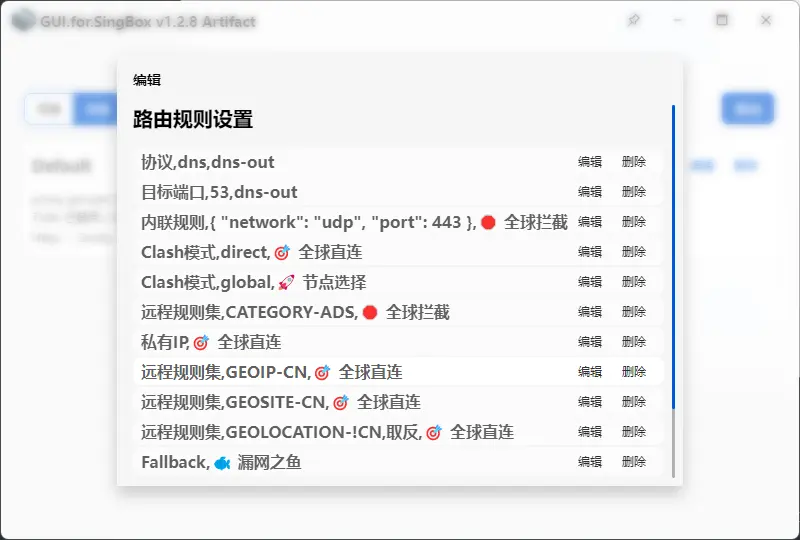
CLASH-MODE:
GLOBALandDIRECT, respectively corresponding to theGLOBALandDIRECTmodesFALLBACK: Corresponds to
route.finalin the core's configuration file. When an outbound connection does not match any rules, this route rule will be usedPROTOCOL: A configuration for
dns-outis required. Otherwise, the DNS of sing-box will not work properlyINLINE: For multiple conditioned rules or logical rules, fill in the content in json format
(REMOTE-)RULE-SET: Corresponds to
rule_setin the core's configuration file. It uses only required extracted segments of the geoip or geosite files. In theory, this is more efficient than using the complete geoip or geosite files
DNS Settings (Required)
Local DNS: For direct DNS query outbound connections. Usually configured as domestic DNS. Supports UDP53, QUIC, DoH, and DoT
Remote DNS: For proxied DNS query outbound connections. Usually configured as foreign DNS. Supports UDP53, QUIC, DoH, and DoT
Resolver DNS: When Local DNS is configured as DoH or DoT, this is used for the DNS hostname queries. If Local DNS is configured as an IP address, this option can be left blank. Only supports UDP53, or DoH and DoT that configured with an IP address as their hostname
Remote Resolver DNS: When Remote DNS is configured as DoH or DoT, this is used for the DNS hostname queries. If Remote DNS is configured as an IP address, this option can be left blank. Only supports UDP53, or DoH and DoT that configured with an IP address as their hostname
Fallback DNS: Corresponds to the DNS Rules settings. When an outbound DNS connection does not match any DNS Rules, this DNS server will be used
Strategy: The DNS inquiry strategy, Prefer IPv4, Prefer IPv6, IPv4 Only and IPv6 Only can be chosen
Fake-IP: The switch to turn Fake-IP on or off
Fake-IP Filter: The domains in this list do not use Fake-IP (requires the corresponding DNS rules to be configured)
DNS Rules Settings (Required)
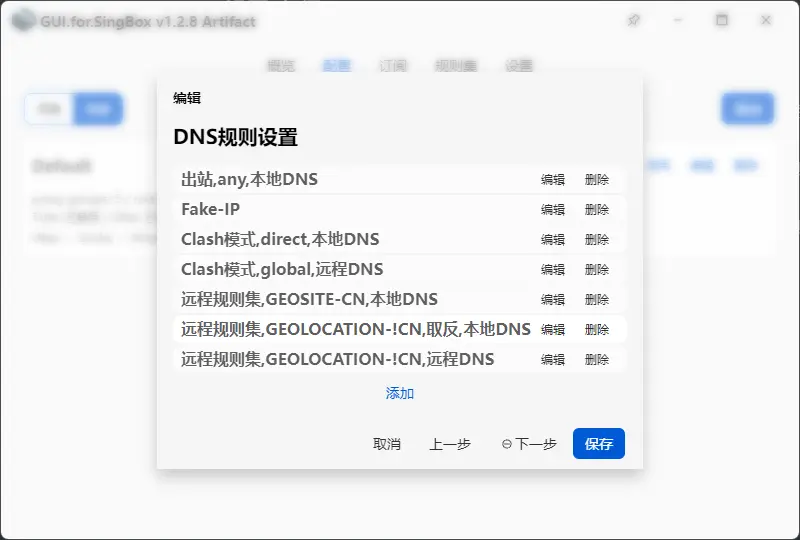
Configuring the DNS Rules settings is as the same as configuring the Route Rules settings. Note that a DNS server has to be selected in the any outbound. If the aforementioned Fake-IP Filter is configured, the FAKE-IP rules must be added
Rulesets Settings
There are two types of rulesets: local and remote
Local Rulesets
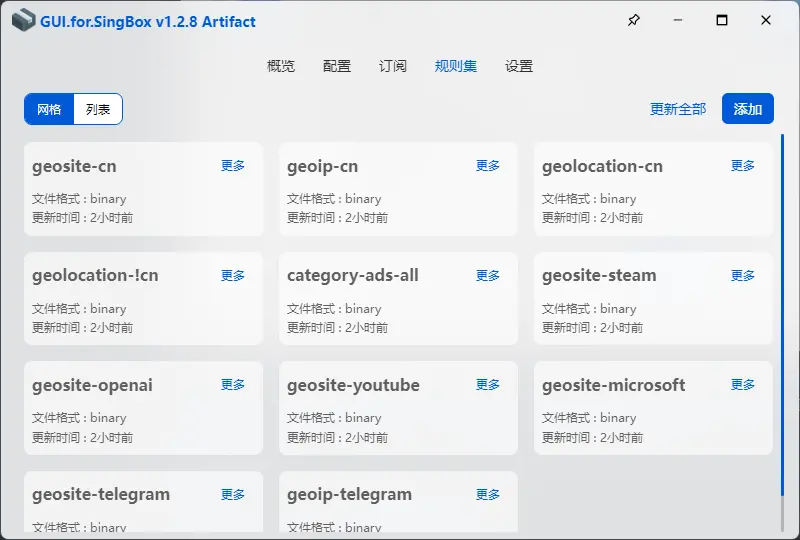
There are several ways to configure local rulesets
Download srs formatted binary rulesets or json formatted source rulesets through a remote URL
Use json formatted source rulesets created locally. For format reference: Source Format - sing-box and Headless Rule - sing-box
Remote Rulesets
Usually, remote rulesets are configured in the Route Rules settings or DNS Rules settings and added by a URL
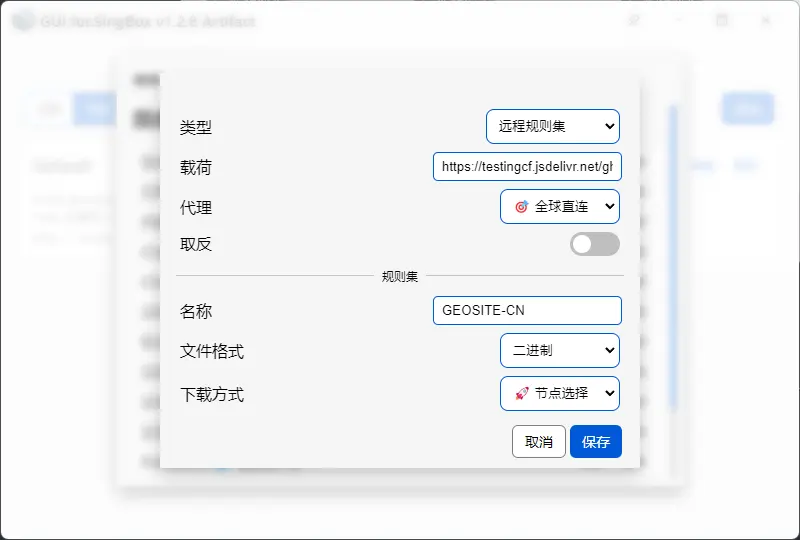
How to Fetch the Ruleset Files
GEOIP:
GEOSITE:
Note
- For Windows users who are not in the
Administratorsgroup, it is recommended to turn onRun As Adminin theSettings-Generalpage. Otherwise, TUN mode may not be able to start - If the national flags are added in the proxy tags (tag), please install the
Twemoji.Mozillaplugin